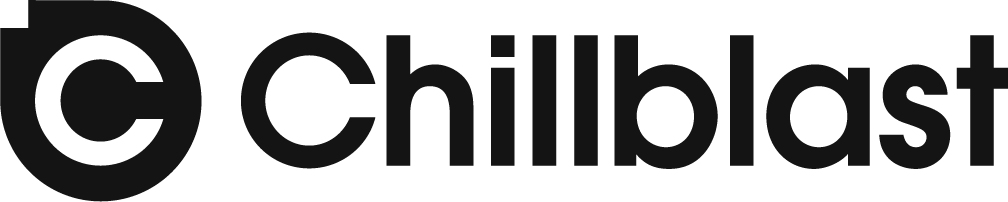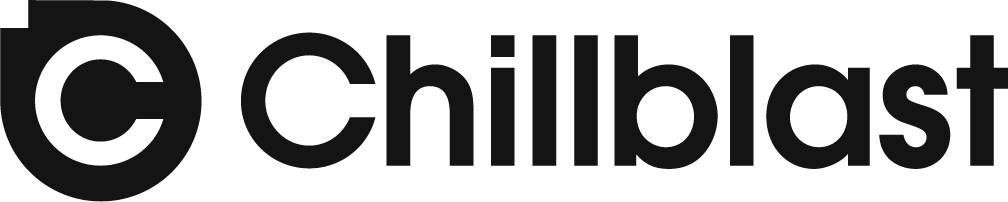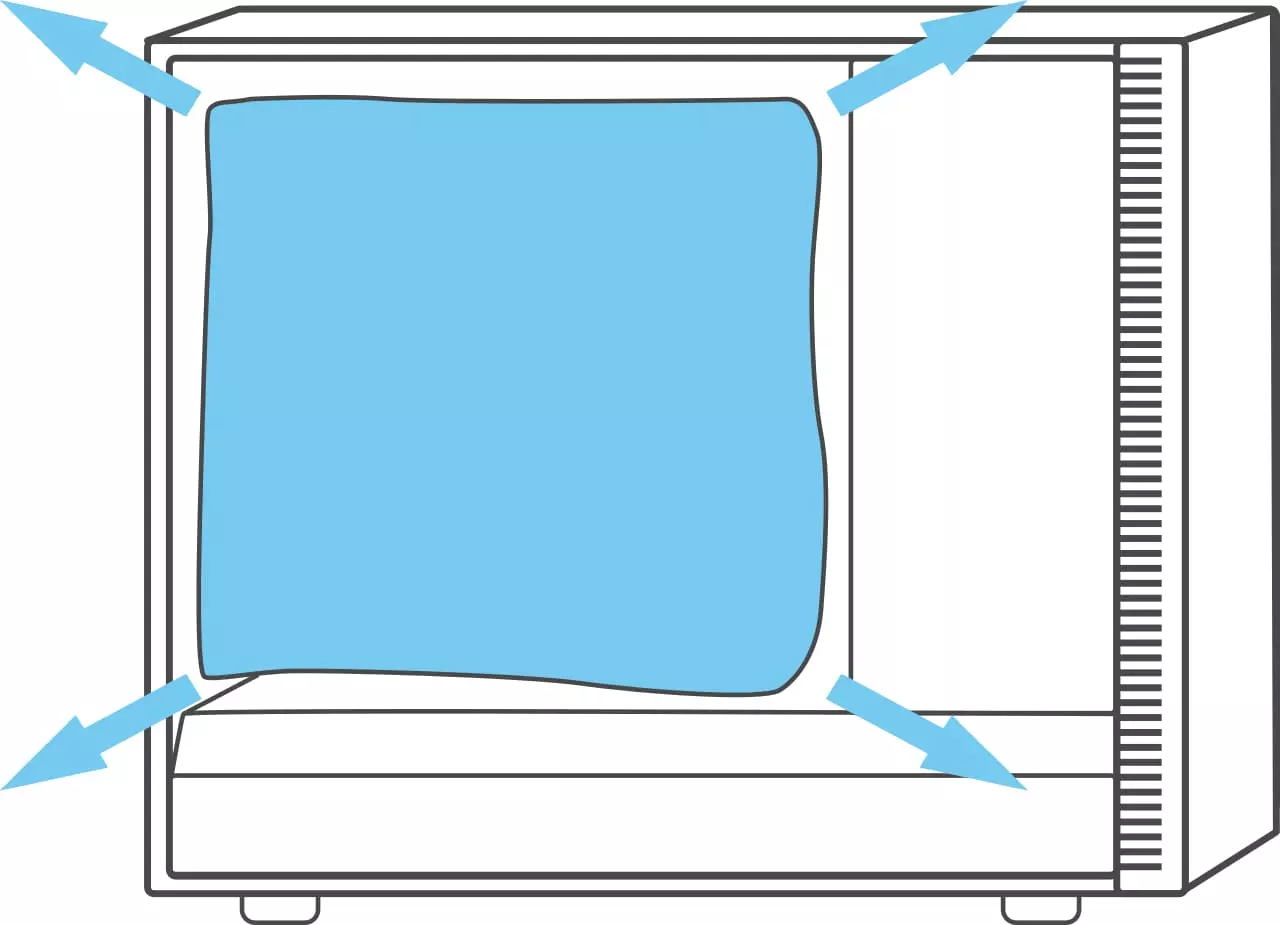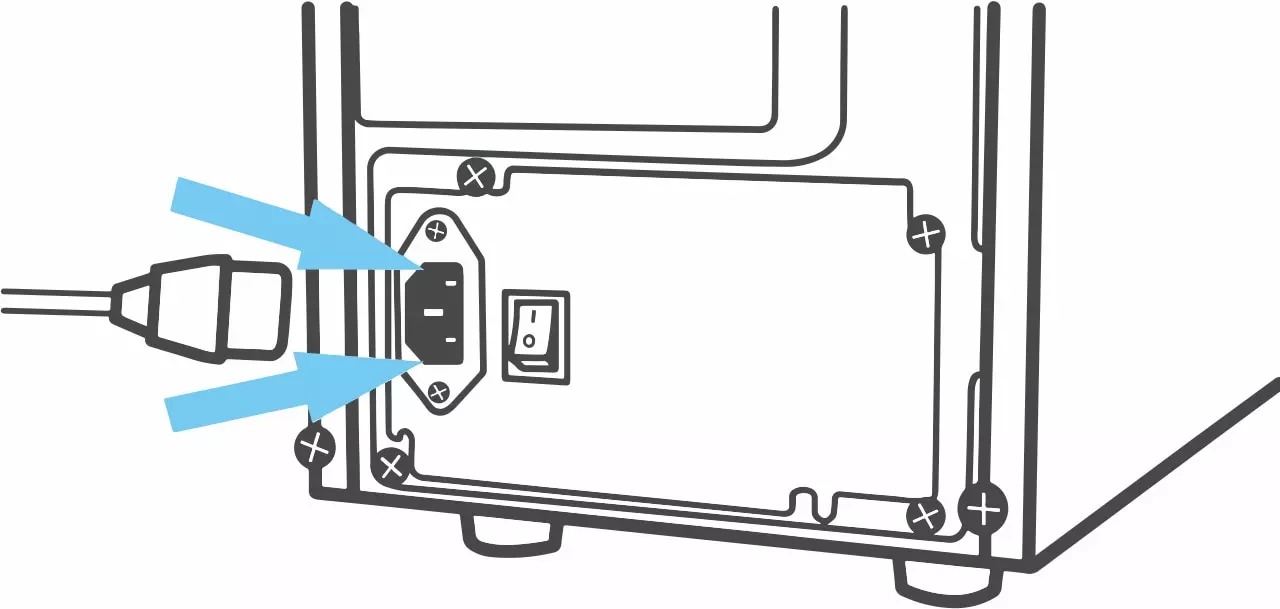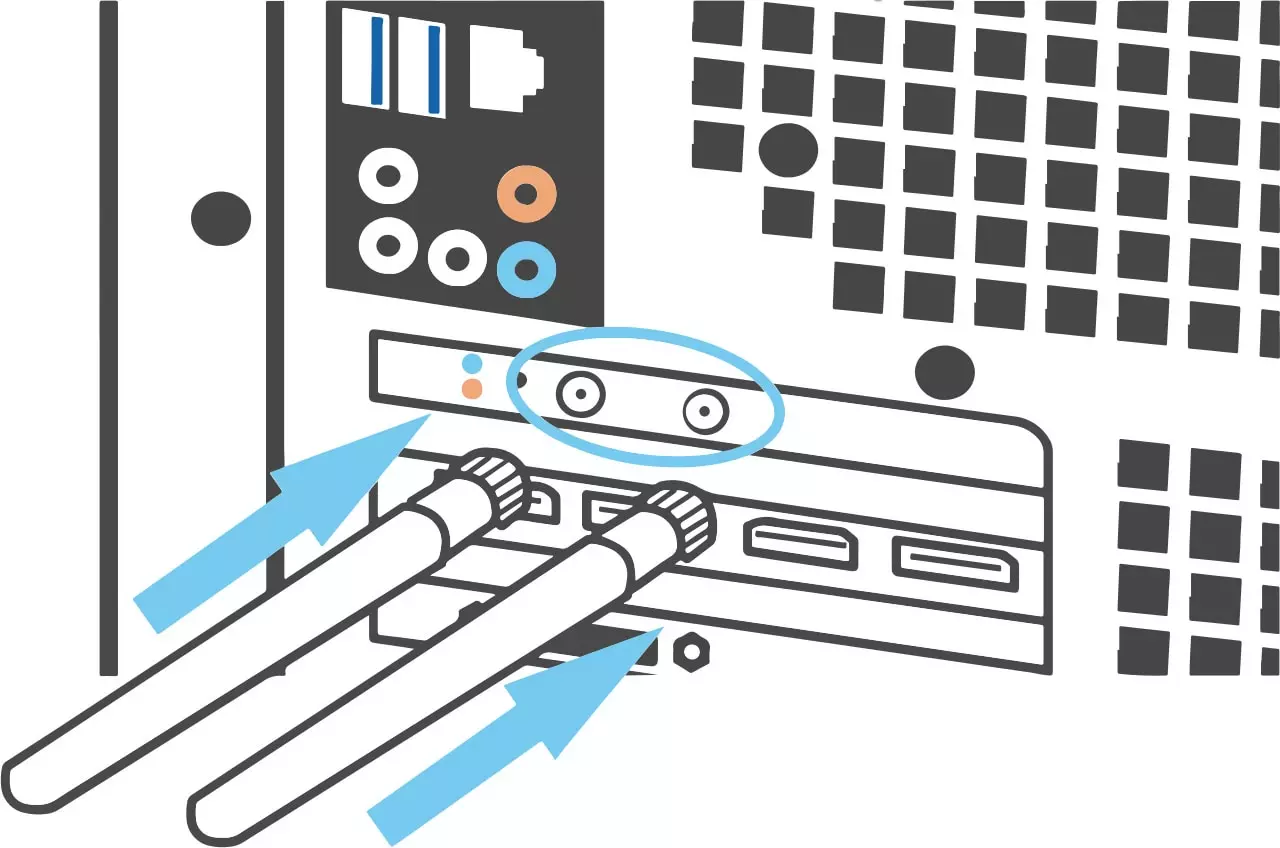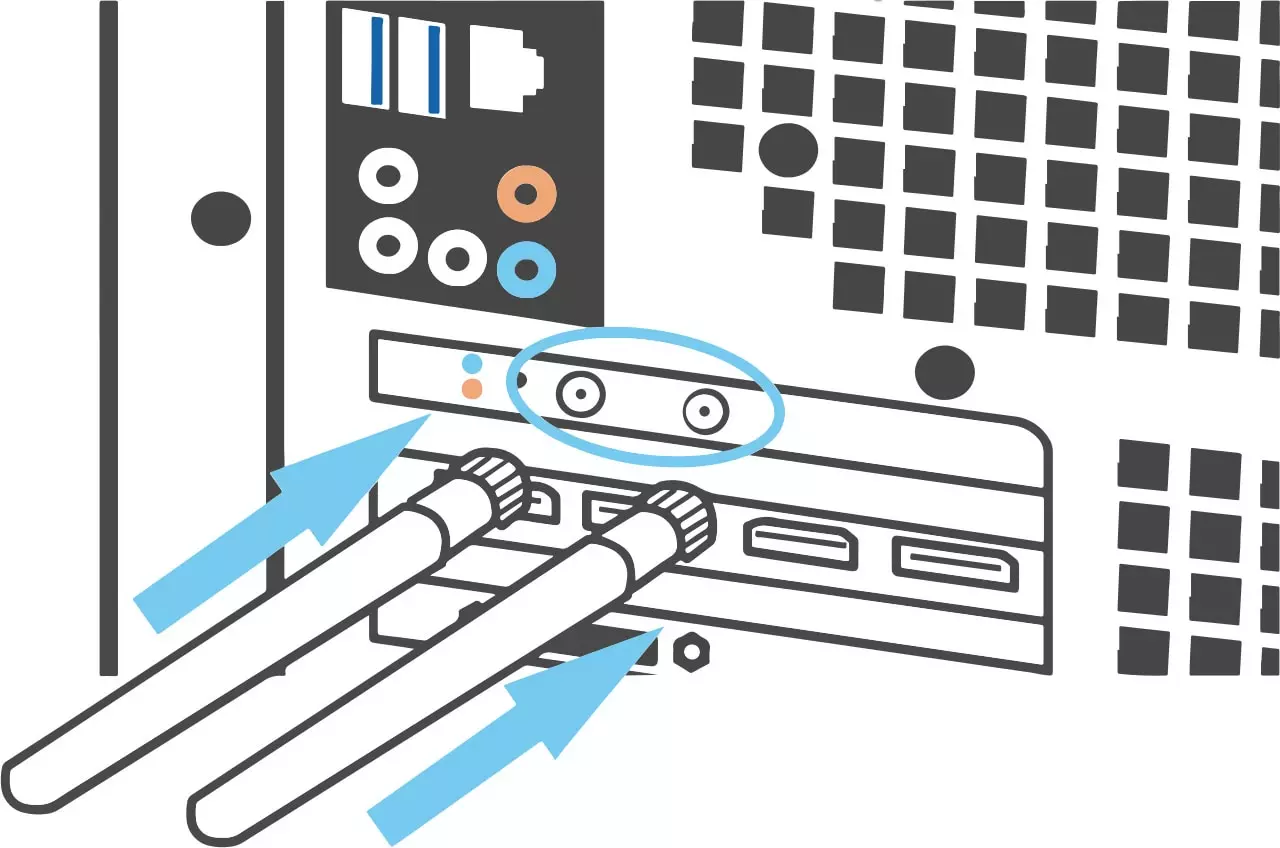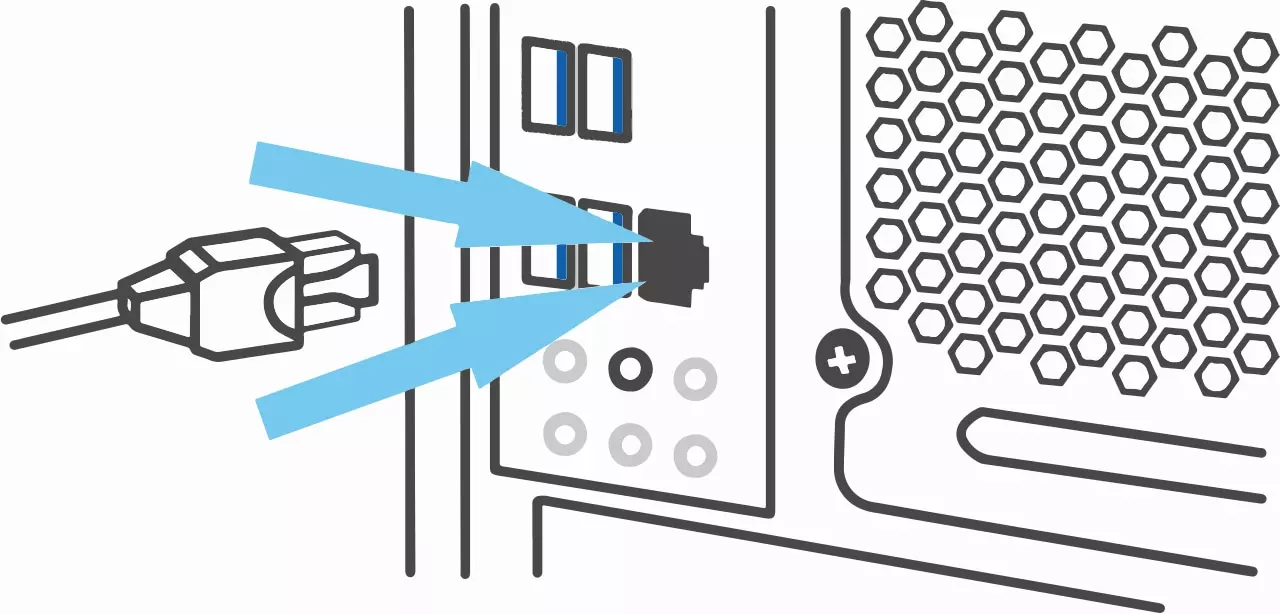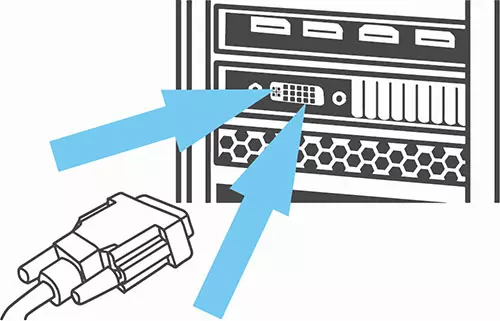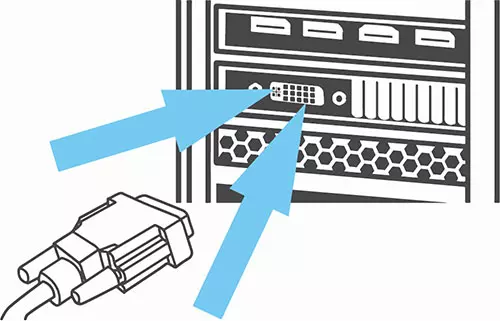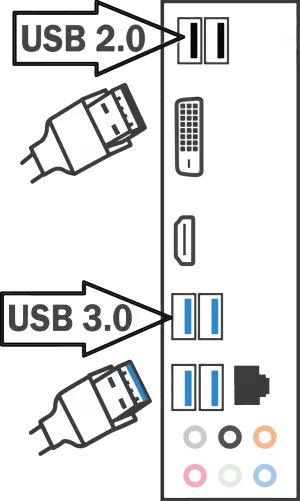- MENU
-
SHOP
-
Gaming
- Build a Custom PC
- View All Gaming PCs
- Gaming PCs
- Water Cooled PCs
- Game Ready PCs
- Best Gaming PCs 2024
- Gaming Peripherals
- Chillblast Certified Refurbished
Desktop PCs
- View All Desktop PCs
- Next Day PCs
- Workstations
- Home & Office PCs
- Business PCs
- Content Creator PCs
- Water Cooled PCs
- Flight Sim PCs
- Racing Sim PCs
- Best PC Deals
-
- BUILD YOUR PC
- NEXT DAY PCS
£100 off Gaming PCs with code: BEST23 on orders over £1,500
Mobile
THE UK’S MOST AWARDED PC MANUFACTURER
MENU
- Gaming PCs
- Build a Custom PC
- Water Cooled PCs
- Game Ready PCs
- Best Gaming PCs 2024
- Gaming Peripherals
- Chillblast Certified Refurbished
- View All Gaming PCs
- Desktop PCs
- Next Day PCs
- Home & Office PCs
- Workstations
- Business PCs
- Content Creator PCs
- Special Edition PCs
- Quiet PCs
- Flight Sim PCs
- Racing Sim PCs
- Water Cooled PCs
- Custom Water Cooled PCs
- View All Desktop PCs
- Peripherals
- Monitors
- Mice
- Keyboards
- Headsets
- Flight Controls
- Racing Wheels
- Chairs
- View All Peripherals
- Chillblast Edge
- Chillblast Spark Creator PCs
- Hej
- Racing Legends
- Stealth PCs
- Official Fnatic PCs & Laptops
- Official Williams PCs
Tablet
MENU
- Gaming PCs
- Build a Custom PC
- Water Cooled PCs
- Game Ready PCs
- Best Gaming PCs 2024
- Gaming Peripherals
- Chillblast Certified Refurbished
- View All Gaming PCs
- Desktop PCs
- Next Day PCs
- Home & Office PCs
- Workstations
- Business PCs
- Content Creator PCs
- Special Edition PCs
- Quiet PCs
- Flight Sim PCs
- Racing Sim PCs
- Water Cooled PCs
- Custom Water Cooled PCs
- View All Desktop PCs
- Peripherals
- Monitors
- Mice
- Keyboards
- Headsets
- Flight Controls
- Racing Wheels
- Chairs
- View All Peripherals
- Chillblast Edge
- Chillblast Spark Creator PCs
- Hej
- Racing Legends
- Stealth PCs
- Official Fnatic PCs & Laptops
- Official Williams PCs